Now before you follow these instructions and set this up let
me point out a few things. First it’ll be just easier and less time consuming
to just use something like logmein.com I use it; it works great, it’s easy,
free for the basic functions and it’s encrypted. But since a co-worker
was nice enough to share this information on how to do it by manual configuration, which is pretty cool to try and also free; I
thought I’d share. With that said let me also point out a very import side note – these
instruction do not cover using a secure connection (SSL/HTTPS) this is however
an option on most consumer routers and should be used!
How to enable DDNP on your home router for direct RDP connection.
·
Create a free account
·
Email verification
·
You will need your router IP Address
o If
you are looking for a specific device attached to your network look for your DHCP Clients Table on your router.
Go to the MyServices – Host Services page
·
Register your free hostname as such:
o Yournewdomain.dyndsnoption.X
PING www.yournewdomain.dyndsnoption.x
if you can ping it, your good on the DNS record.
On your home router ENABLE
– REMOTE ROUTER ACCESS and use PORT 8080 (This is not mandatory but if
you are trying to do this while not at home or you want to access it outside of
home you’ll
use it.)
In your web browser search for your Domain name w/port :8080
as seen below
You will need to log into your home router using your router
administrator credentials.
Username:
Password:
Look for your DDNS settings
You will need the following:
DDNS Service: DynDNS.org
User Name:
Password:
HostName:
yournewdomain.dyndsnoption.x
-
Save Settings and refresh
Should read “Update Success”
Next you will need to locate APLLICATIONS & GAMING
(or something similar)
You will need to forward a port for traffic; this will allow
the port of your choice to send/receive traffic.
- APPLICATION – Name of your choice
- START – Port # of your choice (5555)
- END - - Port # of your choice (5555)
- PROTOCOL – BOTH
- IP ADDRESS – xx.xx.x.xxx
- ENABLE – checked
Save settings.
On your home computer you also want to make sure you have
RDP (Remote Desktop Connection) ENABLED
Windows 7
Windows
XP
Now open an RDP session and connect via your DYNDNS hostname - yournewdomain.dyndsnoption.com


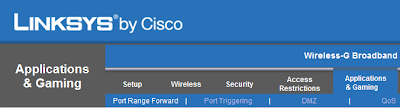


No comments:
Post a Comment